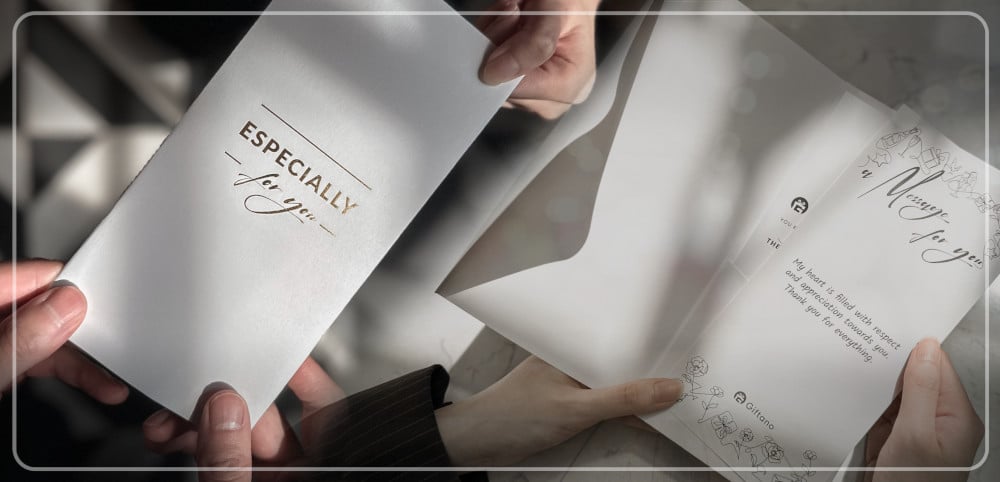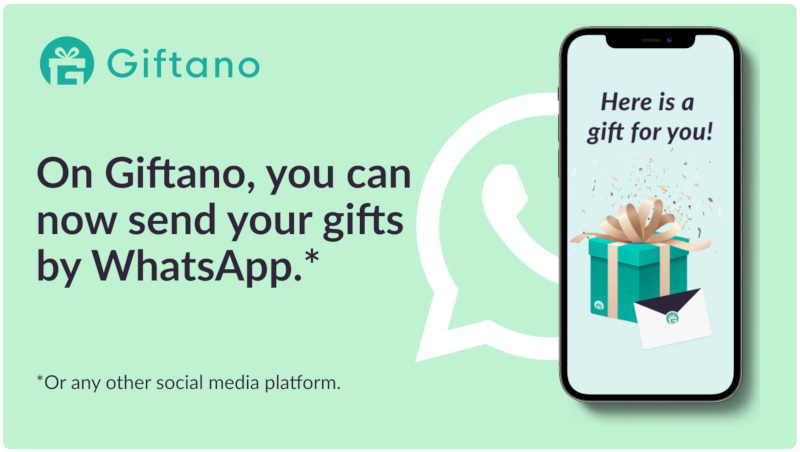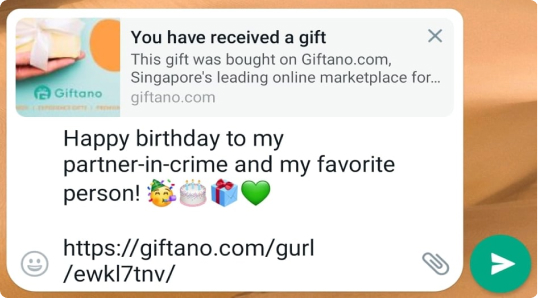Add "[email protected]" to your Safe Sender List
To ensure that Giftano emails are delivered to your inbox, please add us to your safe senders list by following the step-by-step instructions below:
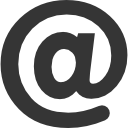 Others Email Account
Others Email Account
- Click "Options".
- Click "Safe senders".
- Add [email protected] to the safe senders list and click "Confirm".